Accessing SAS Content
After you configure the SAS extension for a SAS Viya environment, you can access SAS Content.
To access SAS Content:
- Click the SAS icon in the VS Code activity bar.
- Click
Sign In. - Your SAS Content should be displayed after you sign in. You can create, edit, delete, upload, download, and run files stored on a SAS server.
note
SAS Content requires a profile with a connection to a SAS Viya server.
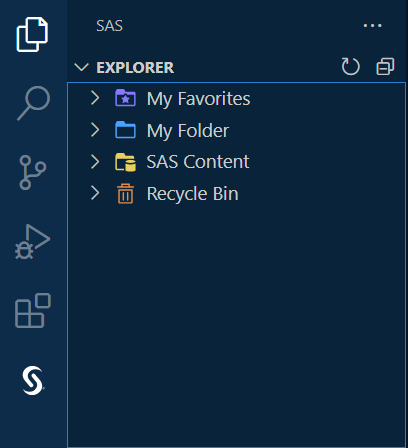
Drag and Drop
- You can drag and drop files and folders between the SAS Content pane and File Explorer.
- You can drag and drop a file from SAS Content into your SAS code. SAS generates a
FILENAMEstatement for you.